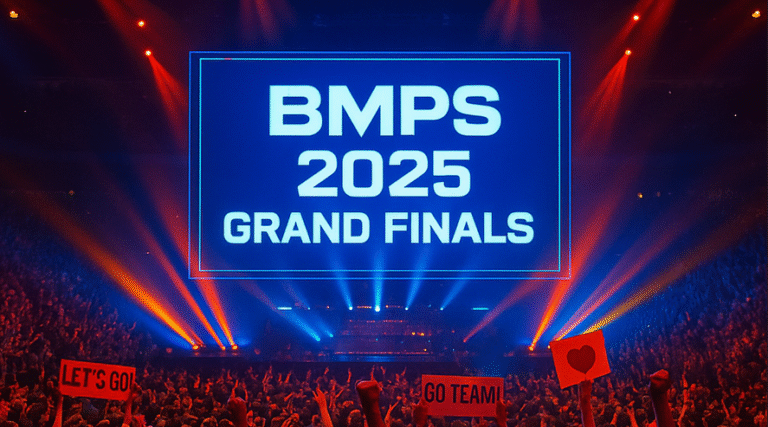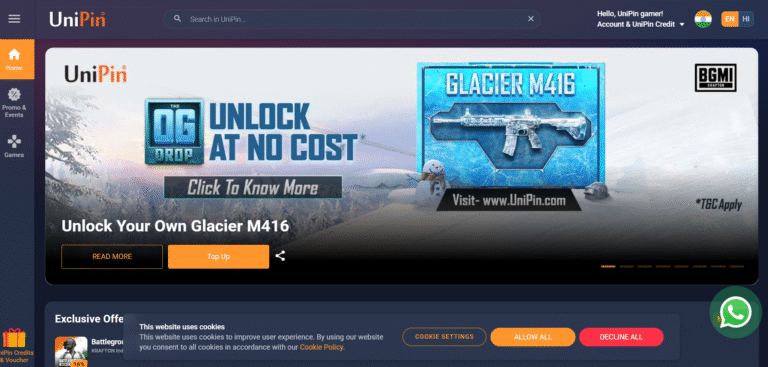Battlegrounds Mobile India (BGMI) lets you fine-tune your graphics settings to match your device’s performance and your personal gameplay preferences. Whether you’re a casual player or a competitive grinder, optimizing your graphics can significantly boost your performance.
This guide covers the best BGMI graphics settings to achieve smooth gameplay, enable Extreme FPS, and reduce lag, along with insights into anti-aliasing and display quality.
Best Graphics Settings for BGMI
To get the best out of BGMI, your graphics configuration should balance performance and visual clarity. If you play on a mid-range or high-end device, the following settings are ideal:
Recommended BGMI Graphics Settings
| Setting | Recommended Option |
|---|---|
| Graphics | Smooth or Balanced |
| Frame Rate | Extreme |
| Anti-Aliasing | Disabled |
| Auto-Adjust Graphics | Disabled |
| Style | Classic or Colorful |
| Shadows | Off |
| Bloom | Off |
The most effective combination for fluid performance is Smooth Graphics + Extreme FPS. This setup minimizes lag, enhances aim tracking, and reduces overheating in longer matches.
Extreme FPS in BGMI: How to Unlock It
Extreme FPS improves gameplay by offering faster frame rates, making your shots and movements feel more responsive.
Steps to enable Extreme FPS in BGMI:
-
Open BGMI and go to Settings.
-
Tap on the Graphics tab.
-
Set the Graphics to “Smooth”.
-
Choose “Extreme” under the Frame Rate section.
If “Extreme” is not available:
-
Check if your device supports it. Many newer Snapdragon and Dimensity chipsets do.
-
Make sure your game is updated to the latest version.
-
Disable battery saver and background apps that might throttle performance.
Players using gaming phones or flagship devices can also experiment with higher graphics presets like HDR, but they should be paired with at least Ultra FPS for decent responsiveness.
Anti-Aliasing in BGMI: Should You Enable It?
Anti-aliasing is a feature that smooths the edges of in-game objects, reducing jagged lines and making the game appear more polished.
However, it consumes additional resources and can reduce FPS, especially on budget and mid-range devices.
Anti-Aliasing Settings Summary:
-
Enabled: Better visual quality, but higher battery and GPU usage.
-
Disabled: More FPS, smoother performance, less visual detail.
If you’re aiming for better performance, especially in ranked games, it’s best to keep anti-aliasing turned off.
BGMI Graphics Modes: What They Mean
BGMI offers different visual styles that slightly change the game’s color scheme and lighting effects. These do not directly affect performance but are a matter of preference.
Available BGMI Style Options:
| Style | Description |
|---|---|
| Classic | Standard look, good visibility |
| Colorful | Brighter colors and textures |
| Realistic | Softer visuals, less contrast |
| Soft | Lower saturation, battery saving |
| Movie | Cinematic tone, may cause lag |
For competitive players, Classic or Colorful modes are recommended due to better contrast and enemy visibility.
Final Thoughts
The right BGMI graphics settings can give you a major edge. While top-tier devices can handle higher resolutions and effects, most players should prioritize frame rate and consistency. Use Smooth graphics with Extreme FPS and disable unnecessary features like anti-aliasing to achieve the best performance in BGMI.