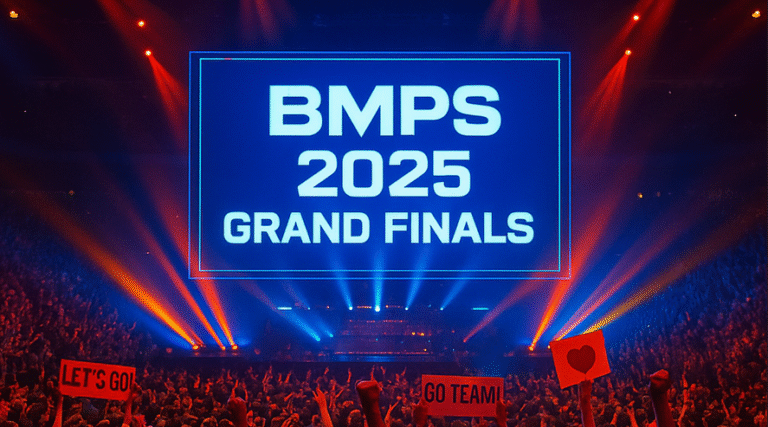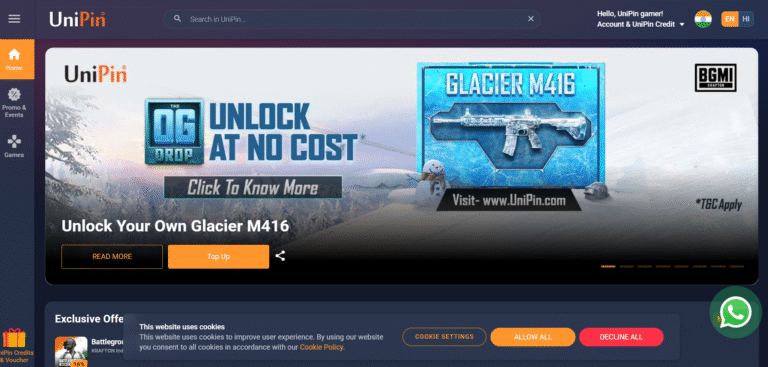Quick Answer: Can You Play BGMI on PC?
Battlegrounds Mobile India (BGMI) is officially available only on Android and iOS platforms. However, you can play BGMI on PC using Android emulators like Bluestacks, LDPlayer, or NoxPlayer. Keep in mind that using emulators involves certain risks, including the possibility of account bans if detected by Krafton.
Many players prefer PC for its better controls and smoother gameplay. If you want to enjoy BGMI on your computer, this guide will walk you through everything—step-by-step download instructions to play BGMI on PC, emulator recommendations, system requirements, controls, and safety tips.
✅ Is BGMI Available on PC?
No, BGMI does not have an official PC or Windows version. The game is designed exclusively for mobile devices. However, Android emulators create a virtual mobile environment on your PC, enabling you to install and play BGMI just like on a smartphone.
If you decide to play BGMI on PC, understand that using emulators might cause gameplay issues like lag or even account bans, as Krafton sometimes restricts players detected using third-party tools.
🧩 Best Emulators to Play BGMI on PC (2025)
Here are the top choices to run BGMI smoothly on a PC:
| Emulator | Best For | Download Link |
|---|---|---|
| Bluestacks | Best overall experience | bluestacks.com |
| LDPlayer | Low-end PC optimization | ldplayer.net |
| NoxPlayer | Custom control support | bignox.com |
⚠️ Note: Only install emulators from their official websites to avoid malware.
💻 BGMI PC Requirements
Before downloading, make sure your PC meets the following requirements:
| Component | Minimum | Recommended |
|---|---|---|
| OS | Windows 7 | Windows 10/11 |
| Processor | Intel i3 | Intel i5 or above |
| RAM | 4 GB | 8 GB or more |
| Storage | 5 GB Free Space | SSD Preferred |
| Emulator | Latest Version | Bluestacks 10 |
📥 How to Download BGMI on PC (Step-by-Step Guide)
Here’s how you can install and play BGMI on your Windows laptop or desktop:
Step 1: Download an Emulator
Go to Bluestacks or LDPlayer and install the latest version.
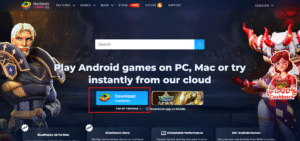
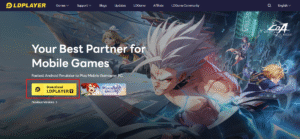
Step 2: Set Up Emulator
-
Launch the emulator
-
Sign in with your Google account
-
Open Google Play Store
Step 3: Install BGMI
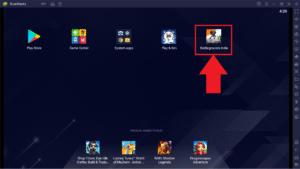
-
Search for “BGMI” or “Battlegrounds Mobile India” (Bluestacks BGMI)
-
Click Install
-
Wait for it to finish downloading
Step 4: Configure Controls
-
Use the emulator’s control editor to map keyboard and mouse
-
Save your settings
Step 5: Launch the Game
-
Open BGMI and log in
-
Play with caution and avoid using your main account
🎮 BGMI PC Gameplay & Controls
Using a mouse and keyboard on your PC gives you faster aim and control. Here’s a basic layout:
-
WASD – Move
-
Left Click – Shoot
-
Right Click – Aim
-
Space – Jump
-
C – Crouch
-
Z – Prone
Each emulator allows you to customize these controls. LDPlayer and Bluestacks also offer FPS boost options.
❗ Is BGMI Emulator Use Safe? (Risk of Ban)
Playing BGMI on emulator is not officially supported by Krafton. While some users do play without issues, others have faced:
-
Account bans (temporary or permanent)
-
Gameplay glitches or matchmaking with emulator-only lobbies
-
Detection of third-party tools
✅ Pro Tip: Use a secondary BGMI account on emulator, never your main one.
📦 BGMI Download Size on PC
When installed via emulator:
-
BGMI Game Size: ~900+ MB (initial download)
-
Additional Resources: 1.5–2.0 GB
-
Total Disk Space Needed: ~3 GB
🛠️ BGMI Not Working on Emulator?
Here are common fixes:
| Issue | Fix |
|---|---|
| Emulator crashes | Update graphics drivers and emulator version |
| BGMI stuck at loading screen | Clear emulator cache or reinstall BGMI |
| Controls not working | Re-map keys in emulator settings |
| Game lags | Enable VT (Virtualization Technology) in BIOS |
❓ Frequently Asked Questions (FAQs)
Q. Can I play BGMI on PC without an emulator?
A. No, there’s no official PC version of BGMI. Emulators are the only method currently.
Q. Is it safe to use Bluestacks for BGMI?
A. Bluestacks is safe as a tool, but Krafton may restrict accounts playing on emulators.
Q. Does BGMI run on Windows 7?
A. Yes, but some emulators require Windows 10 or above for best performance.
Q. Will I get banned for using an emulator?
A. There’s a risk. Use a secondary account and don’t use any cheats or hacks.
🔚 Final Thoughts
Playing BGMI on PC provides a more comfortable and precise gaming experience with mouse and keyboard controls. However, you must weigh the benefits against the risks of potential account restrictions by Krafton.
Always use trusted emulators, avoid third-party cheats, and never use your main account when playing BGMI on PC/laptop.
If you found this guide helpful, don’t forget to share it with fellow players—and give your squad a unique identity using our 👉 BGMI Name Generator!